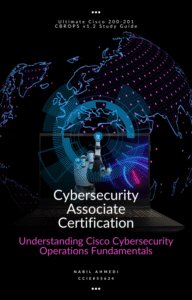DNS Problems: Fix DNS Issues Quickly [Complete 2025 Guide]
DNS problems are among the most frustrating issues users encounter online, yet they remain largely misunderstood. When your internet connection fails to resolve domain names into IP addresses, it can feel like your entire internet has stopped working. However, with the right knowledge and troubleshooting approach, DNS not working issues can be resolved within minutes. This comprehensive guide explains what DNS is, why problems occur, and provides expert-backed solutions to fix DNS issues quickly across all devices and operating systems.
Understanding DNS: What It Is and Why It Matters
DNS stands for Domain Name System, and it functions as the internet’s phone book. Just as you wouldn’t remember phone numbers for everyone you contact, your computer can’t navigate the internet using hundreds of thousands of numerical IP addresses. Instead, DNS servers translate human-readable domain names (like wadniss.com) into the IP addresses computers need to communicate across networks.
The DNS full form is essential knowledge for anyone working with internet connectivity. When you type a web address into your browser, your device doesn’t immediately connect to the website — it first performs a DNS lookup. This process queries DNS servers asking, “What is the IP address for this domain?” Once the DNS server responds with the correct IP address, your browser can establish a connection to the web server hosting that website.
DNS is so critical to internet functionality that when it fails, users often mistake it for a complete internet outage. This is where the famous tech industry saying comes from: “It’s always DNS.” This phrase perfectly captures how DNS problems frequently masquerade as other network issues. Network administrators have discovered that roughly 30-40 percent of troubleshooting tickets that appear to be network connectivity problems actually stem from DNS issues.
Common DNS Problems and Their Causes
Understanding the root causes of DNS problems is the first step toward resolving them quickly. DNS failures don’t happen randomly — they result from specific configuration issues, network problems, or service failures.
DNS Server Not Responding
DNS server not responding is the most commonly reported DNS error. When this occurs, your device cannot reach the DNS servers configured to handle name resolution requests. This can happen for several reasons: your ISP’s DNS servers may be temporarily down, your router might have lost connectivity, or your device’s DNS settings may be misconfigured. Sometimes, firewall rules block DNS traffic on port 53, which is the designated port for DNS queries.
The symptoms of DNS server not responding include being unable to access any websites while other devices on your network work fine, or suddenly losing internet connectivity across all devices simultaneously. This error can be particularly frustrating because the underlying cause might not be visible until you dig deeper into your network configuration.
DNS_PROBE_FINISHED_NXDOMAIN Error
The DNS_PROBE_FINISHED_NXDOMAIN error appears in Google Chrome and indicates that the DNS lookup completed but found no existing domain. This error typically means either the domain name doesn’t exist, the domain has expired, or the DNS records are misconfigured. In some cases, local DNS cache corruption or incorrect DNS server settings cause this error even for domains that exist and are properly configured.
When you encounter this error, it’s important to determine whether the problem is with the domain itself or with your DNS resolution process. A simple test involves trying to access the domain from another device or checking whether the domain actually exists through other means.
DNS Resolution Failure
DNS resolution failure occurs when the DNS server cannot resolve a domain name to an IP address. Causes include unregistered domains, incorrect DNS records, network connectivity issues preventing your device from reaching DNS servers, or ISP DNS service outages.
Organizations often experience DNS resolution failures after making changes to their DNS records. Even if the new records are correctly configured, they may not have fully propagated across the global DNS system yet. This propagation depends on the Time To Live (TTL) settings, which specify how long DNS servers cache records before checking for updates.
DNS Cache Poisoning and Security Issues
DNS cache poisoning (DNS spoofing) is a security threat where an attacker injects false DNS data into a resolver’s cache. Once poisoned, the DNS server will direct users to malicious IP addresses instead of legitimate ones. This attack can redirect traffic to phishing sites, malware distribution servers, or fake banking portals designed to steal credentials.
DNS cache poisoning occurs when attackers intercept DNS queries and respond with fraudulent information before the legitimate DNS server responds. Rapid response is critical—the first response the DNS resolver receives typically gets cached and used for all subsequent queries until the TTL expires.
Practical Solutions: How to Fix DNS Problems Quickly
Resolving DNS problems requires a methodical approach, starting with the simplest solutions and progressing to more complex troubleshooting steps. Most DNS issues can be resolved using these proven techniques.
Step 1: Restart Your Router and Modem
- Power off both your modem and router
- Wait 30 seconds to allow capacitors to fully discharge
- Power on the modem first and wait 2-3 minutes for it to fully boot
- Power on the router and wait another 2-3 minutes for it to establish internet connection
- Test your DNS resolution by visiting a website
Step 2: Flush Your DNS Cache
Windows: Run Command Prompt as administrator and enter: ipconfig /flushdns, ipconfig /registerdns, ipconfig /release, ipconfig /renew.
Mac: Open Terminal and type: sudo dscacheutil -flushcache; sudo killall -HUP mDNSResponder.
Chrome: Go to chrome://net-internals/#dns, click “Clear host cache,” and then “Flush socket pools” in chrome://net-internals/#sockets.
Step 3: Change Your DNS Server
Try public DNS servers such as 8.8.8.8 (Google DNS) or 1.1.1.1 (Cloudflare DNS). For gaming, 1.1.1.1 often has lower latency, but 8.8.8.8 can offer more consistent uptime. Many use 1.1.1.1 as the primary and 8.8.8.8 as secondary for a balance of speed and stability.
- Windows: Go to network adapter settings and input the chosen DNS server IPs.
- Mac: Edit network settings in System Preferences > Network > Advanced > DNS.
Step 4: Disable IPv6 if Necessary
If your system has DNS conflicts with IPv6, temporarily disable IPv6 in your device’s network settings and check connectivity. Re-enable when done testing.
Step 5: Check Your Hosts File
Examine your system’s hosts file for suspicious or incorrect DNS entries, especially if redirected to unexpected sites. Remove problematic lines and save.
Step 6: Configure Private DNS on Mobile Devices
- Android: Settings > Network & Internet > Private DNS. Use
dns.googleordns.cloudflare. - iOS: WiFi settings > Click info icon > Configure DNS > Manual > Add preferred servers.
Step 7: Use DNS Checking and Monitoring Tools
Tools like nslookup, dig, and online DNS checkers help verify DNS records and global propagation. Downdetector and UptimeRobot can notify about DNS server outages or widespread issues.
Advanced DNS Concepts and Best Practices
DNS Record Types Explained
- A Record: Direct IPv4 address for a domain.
- CNAME: Alias to another domain name.
- MX: Specifies mail servers for email routing.
- NS: Points to authoritative DNS servers for a domain.
- TXT: Text data, often for email/SPF security.
DNS TTL and Propagation
Time To Live (TTL) affects how fast DNS changes spread. A short TTL (300 seconds) yields quicker propagation; a longer TTL (24 hours) means slower global change but less frequent queries.
DNS Security: DNSSEC and Encryption
- DNSSEC: Authenticates DNS data using cryptographic signatures.
- DNS-over-HTTPS (DoH): Encrypts DNS queries within HTTPS traffic.
- DNS-over-TLS (DoT): Encrypts DNS queries on a dedicated port.
Recursive vs. Authoritative DNS Servers
Recursive servers handle queries from end users, caching recent lookups. Authoritative servers store original DNS records for domains and provide authoritative responses.
Enhanced DNS Services and Monitoring
AdGuard DNS and Security-Focused Resolvers
AdGuard DNS blocks ads, trackers, malware, and supports DNS encryption protocols. It offers family protection modes and can be configured on routers, PCs, and mobiles.
Monitoring and Uptime Detection
Use services like Downdetector and UptimeRobot to monitor DNS and website uptime, and spot outages in real time before they impact your users globally.
DDoS Protection for DNS Infrastructure
DNS attacks are common. Leading DNS providers protect infrastructure with high-availability servers, rate limits, global anycast networks, and DDoS protection tools to mitigate outages and attacks.
Conclusion: Mastering DNS Problem Solving
DNS problems affect millions daily but often stem from resolvable causes. Master DNS troubleshooting by restarting routers, flushing DNS cache, updating DNS servers, and monitoring your setup. Enhance security with DNSSEC, encrypted DNS, and uptime tools. With these best practices, anyone can resolve DNS not working issues swiftly and reliably.